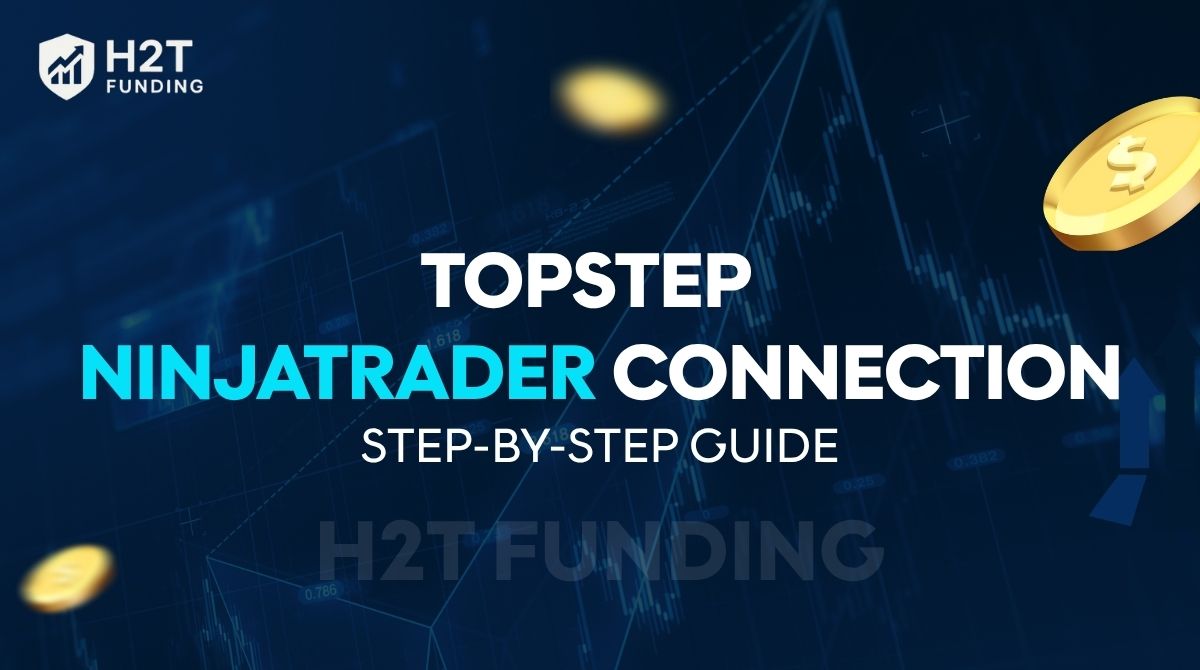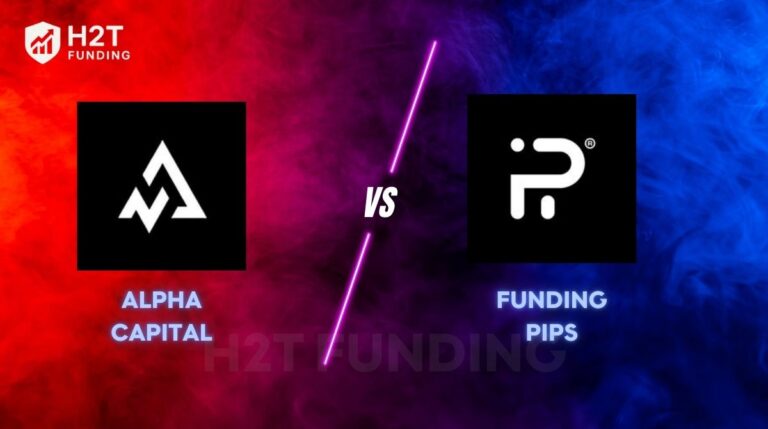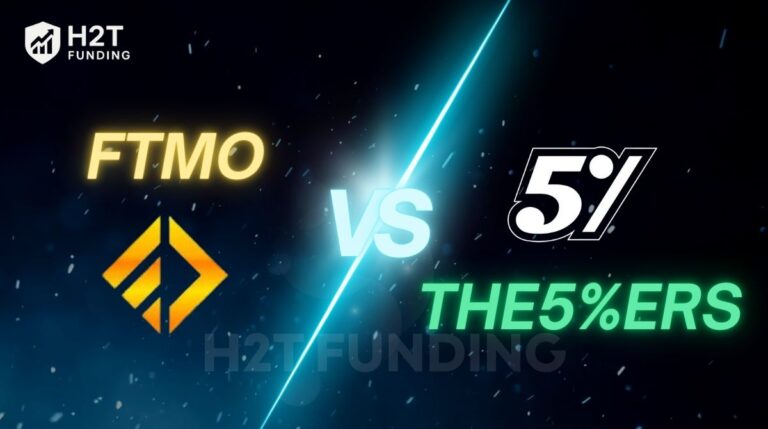Many traders struggle with the Topstep NinjaTrader connection, especially when data feeds fail or credentials are unclear. If you’re wondering how to link a Topstep account to NinjaTrader, this step-by-step guide will walk you through the exact process.
This guide, H2T Funding, will show you how to connect successfully, avoid common errors, and maximize NinjaTrader’s powerful charting and order flow tools with Topstep.
Key takeaways
- Linking a Topstep account to NinjaTrader requires using R|Trader Pro or CQG as a bridge.
- Always log in to R|Trader Pro first and ensure Market Data, Orders, and Plug-ins are ON.
- Install NinjaTrader, enable Multi-Provider Mode, and add the Topstep-Rithmic connection.
- NinjaTrader offers advanced charting, custom indicators, and order flow tools, but setup is more complex than TopstepX or Tradovate.
- Use chart templates, save workspaces, and customize indicators to optimize your workflow.
1. Does Topstep support NinjaTrader?
Yes, Topstep supports NinjaTrader, but it is not a direct connection. To trade Topstep accounts on NinjaTrader, you must go through a bridge using R|Trader Pro or CQG. Many traders get stuck at this stage due to account login information issues or misunderstandings about the TopStep NinjaTrader setup.
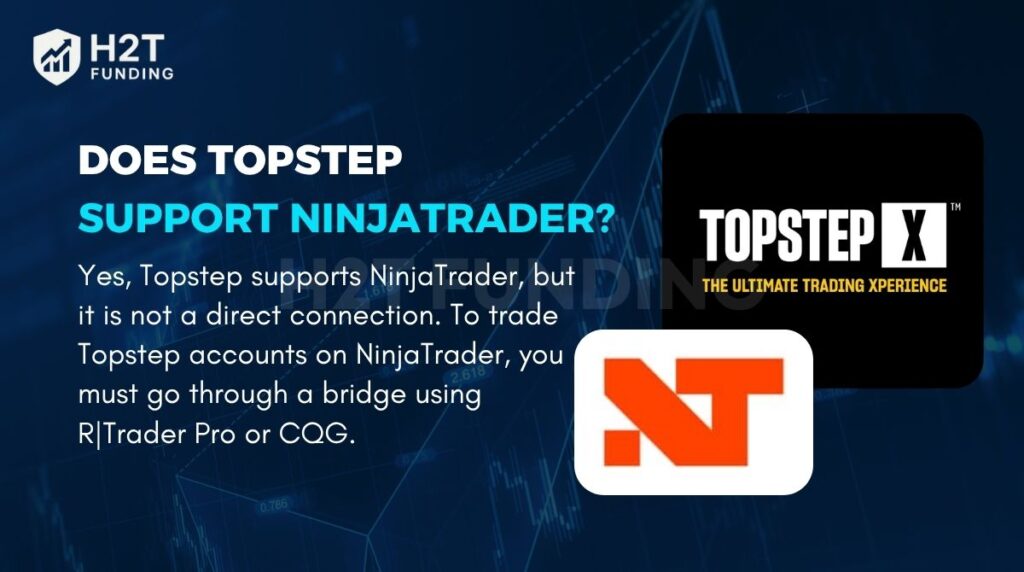
Using NinjaTrader allows you to access advanced charting, futures data, and order flow tools, which are not fully available on TopstepX simulation accounts. However, this preparation requires proper installation, activating the desktop app, and sometimes enabling plug-ins in Multi-Provider Mode.
It’s important to check whether news trading is allowed on Topstep before relying on NinjaTrader for high-impact events.
Below is a clear comparison of the pros and cons of using NinjaTrader:
| Pros | Cons |
|---|---|
| Excellent charting capabilities for futures and forex | Setup is more complex than TopstepX or Tradovate |
| Access to custom indicators and advanced analysis tools | Incorrect username/password or inactive market data can trigger error messages |
| Superior market data visualization and order flow tracking | Requires running R|Trader Pro or CQG bridge for connection |
Once connected, you can use NinjaTrader’s full range of features for your account, whether in SIM accounts like SIM101 or live evaluation accounts. The Trader Support Team can help if you encounter issues with Rithmic, registration, or brokerage compatibility.
See more:
2. Steps to Topstep Ninjatrader connection
Before connecting NinjaTrader, it’s important to note a major platform change. Topstep has officially moved to TopstepX as the primary platform for all new accounts.
Since July 7th, new Trading Combines are only available on TopstepX. Existing accounts on NinjaTrader, Tradovate, or other supported platforms can still be used, but you cannot switch platforms or purchase new accounts outside of TopstepX.
If you are a new trader looking to start today, you will only be able to use TopstepX for your account setup. NinjaTrader and other platforms still work for older accounts, but they are no longer options for new registrations.
For those just beginning, make sure you understand rules like the consistency rule on Topstep Express accounts. And key risk controls, such as drawdown in trading before connecting to NinjaTrader.
With that in mind, follow these steps to successfully link your account to NinjaTrader for Trading Combines or live accounts.
2.1. Read before getting started
Here’s the first thing to remember: the credentials in your Topstep email are for R|Trader Pro. Make sure you use the correct Topstep NinjaTrader login information to avoid errors.
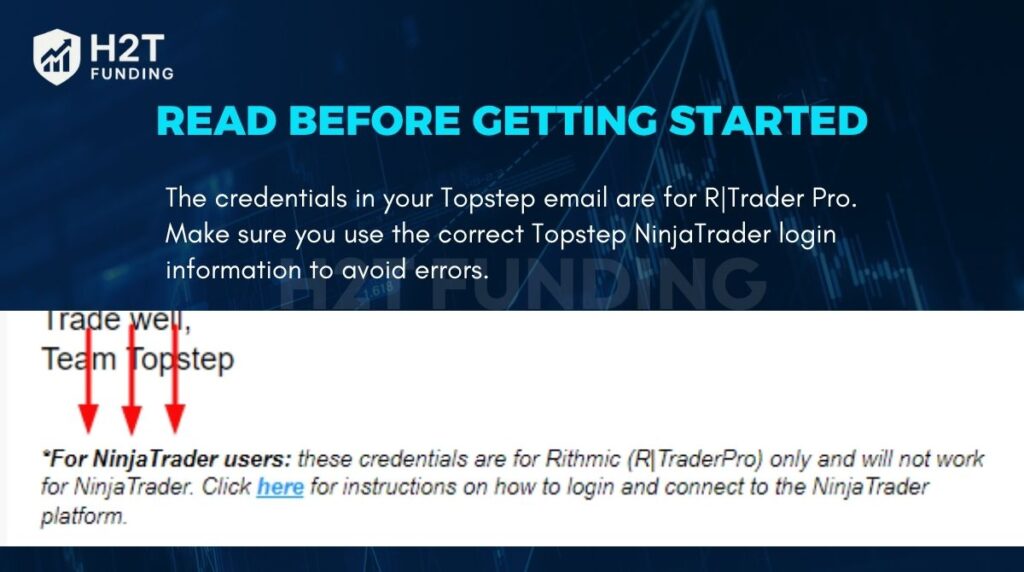
- Always log in to R|Trader Pro first. NinjaTrader cannot trade without it.
- Monitor Net P&L in R|Trader Pro, as NinjaTrader does not calculate commissions or fees.
- During installation, allow .NET Framework updates if prompted.
- Avoid trading in SIM101; always use your Topstep account name.
2.2. Connect to R|Trader Pro
Next, set up the required bridge for NinjaTrader Topstep to ensure your account links properly:
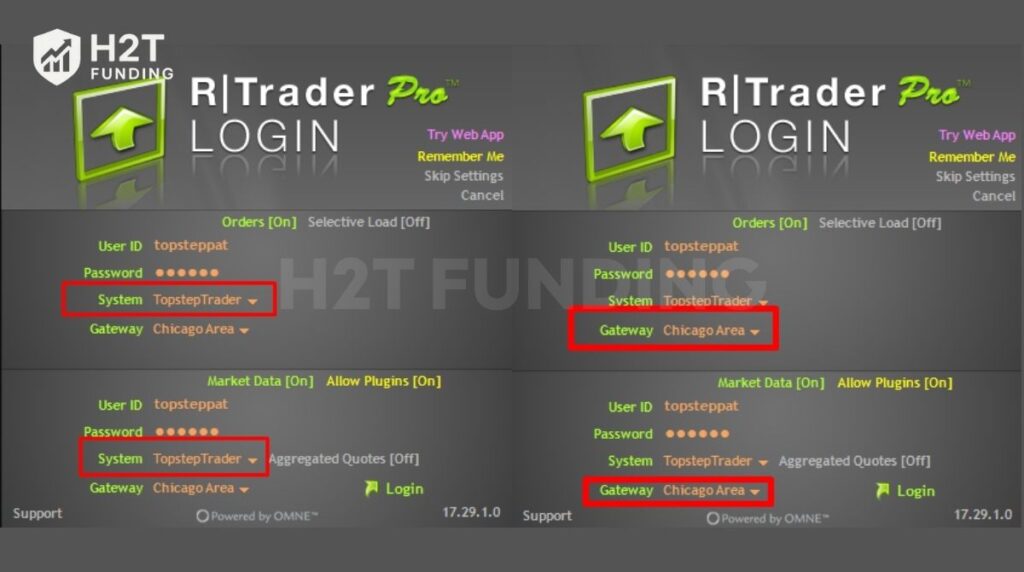
- Download R|Trader Pro (version 17.1.0.0 or above).
- Enter information from your Topstep Account Credentials email (User ID: all lowercase, Password: six uppercase characters starting with “TST___”).
- Select System: TopstepTrader and Gateway: Chicago Area in both menus.
- Turn Orders ON, Market Data ON, and Allow Plug-ins ON.
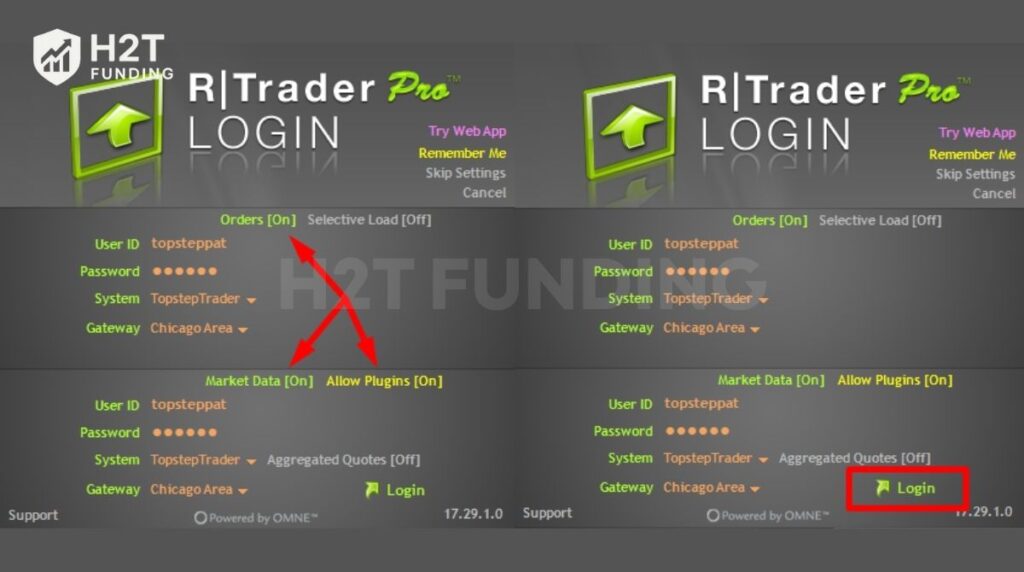
Remember: Double-check all three settings; an incorrect configuration will prevent NinjaTrader from connecting.
2.3. Create a personal NinjaTrader account
If you don’t have one, create a free NinjaTrader account:
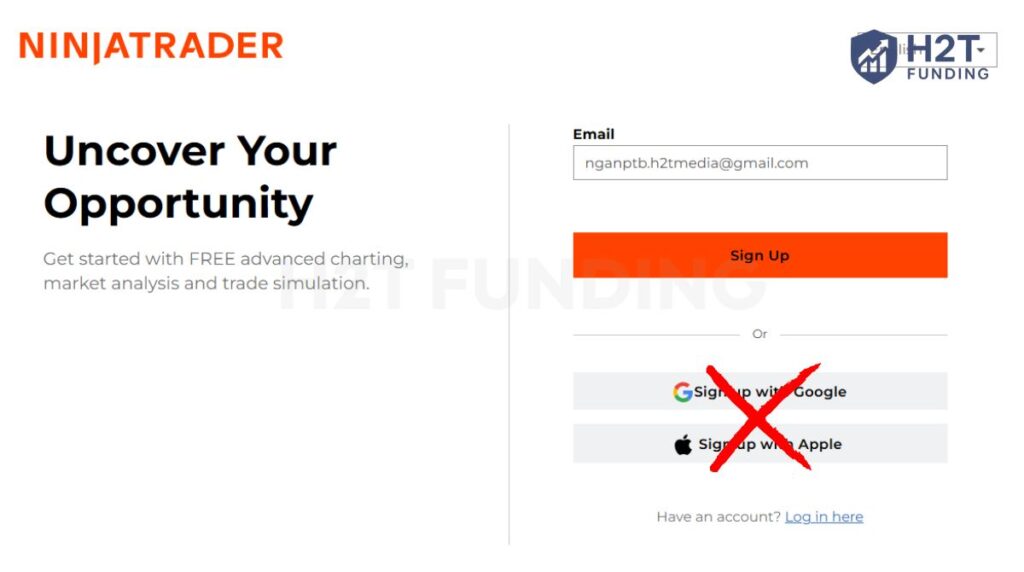
- Go to NinjaTrader’s registration page and enter your email manually. Avoid Google or Apple sign-ups.
- Verify your email, then create your username and password.
- Ensure your username is unique; it must differ from any Tradovate account.
Important: NinjaTrader 8 (NT8) is mandatory for new Topstep accounts. NinjaTrader 7 (NT7) may not be compatible with market data from R|Trader Pro or CQG, so make sure you download and install NT8 to avoid connection issues.
2.4. Install the NinjaTrader desktop app
Now, install or update the desktop app for trading:
- Download the latest version from your NinjaTrader profile.
- Open the desktop app and log in with your NinjaTrader information.
- Verify the version number under Help → About….
2.5. Enable multi-provider mode
To allow connection with multiple brokers and bridges:
- In NinjaTrader, go to Tools → Options → General → Preferences.
- Check Multi-Provider and click Apply → OK.
- Restart NinjaTrader to activate this setting.
Note: Enabling Multi-Provider Mode is critical for a smooth Topstep NinjaTrader running.
2.6. Add the Topstep-Rithmic connection in NinjaTrader
Finally, configure to link with your account using TopstepTrader NinjaTrader settings:\
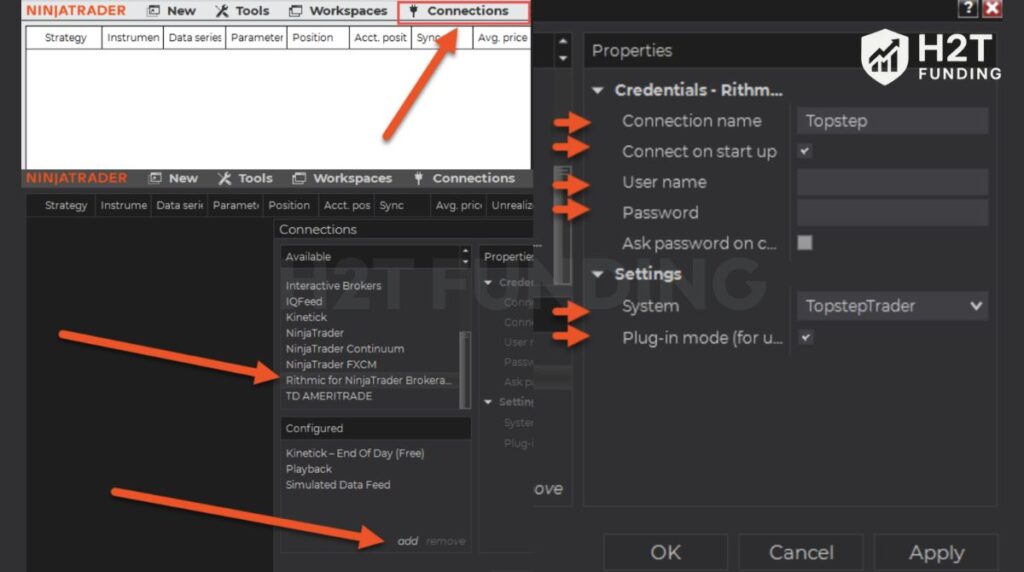
- Go to Connections → Configure → Rithmic for NinjaTrader Brokerage → Add.
- Fill in the following:
- Connection Name: Topstep
- Check Connect on Start-Up
- Username & Password: same as R|Trader Pro login
- System: TopstepTrader
- Check Plug-in mode for Market Data
- Click Apply → OK, then close the window.
2.7. Reload NinjaTrader to begin trading
- Ensure R|Trader Pro is running before starting.
- If “Connect on Start-Up” was selected, NinjaTrader should auto-connect.
- A green circle in the Control Panel indicates a successful connection.
- If yellow, log out of both platforms, confirm Allow Plug-ins is ON in R|Trader, and restart both apps.
Now that you’ve connected Topstep to NinjaTrader, your platform is ready for Trading Combines or evaluation accounts. If you haven’t completed the preparation yet or encounter any issues, keep reading to check the common connection errors below and follow the suggested fixes to get everything running smoothly.
Note: If you’re managing more than one evaluation or funded profile, make sure to review how many funded accounts you can have with Topstep to stay compliant.
3. Common connection errors & how to fix them
Even if you follow the steps perfectly, you might still run into a connection snag. It happens. Understanding the causes and solutions helps you resolve issues quickly and avoid losing trading opportunities.
3.1. Incorrect CQG username or password
One of the most common problems is entering the wrong login information. Make sure you use the R|Trader Pro username and password provided in your Topstep Account Credentials email.
Remember: the username is all lowercase, and the password starts with “TST” followed by six uppercase characters. Incorrect input will trigger a “Login Failed” error.
3.2. R|Trader Pro not running
NinjaTrader relies on R|Trader Pro as the data bridge. If it is not running or is not connected, NinjaTrader cannot access your account. Always start R|Trader Pro first and confirm the green connection icon before opening this platform.
3.3. Data feed not active
Even with correct credentials, an inactive market data feed prevents order entry and real-time price updates. In R|Trader Pro, check that Market Data is turned ON. Without it, NinjaTrader will display missing quotes or delayed charts.
3.4. Network or Firewall blocking the connection
Firewalls, VPNs, or restricted networks can block the R|Trader Pro. If the platform shows a yellow connection status, temporarily disable firewall rules or add exceptions for NinjaTrader and R|Trader Pro. Ensure stable internet connectivity to avoid intermittent drops.
3.5. NinjaTrader settings misconfigured
Sometimes, the Connect on Start-Up, Plug-in Mode, or Multi-Provider Mode settings are not correctly enabled. Verify these options in NinjaTrader under Connections → Configure and Tools → Options → General → Preferences. Misconfiguration can stop automatic connection even if the credentials are correct.
By systematically checking these areas, most connection errors can be resolved quickly. Once your connection turns green, you are ready to trade efficiently and monitor your Net P&L correctly through R|Trader Pro.
And if you want to practice diagnosing issues or improving strategies safely, learning how to backtest a trading strategy is a great next step before going live.
4. Compare NinjaTrader with other platforms in Topstep
While Topstep has now made TopstepX the exclusive platform for all new traders, many experienced members continue to use legacy platforms like NinjaTrader and Tradovate. Understanding the unique features of each provides valuable context on the tools available within the proprietary trading space.
| Platform | Strengths | Weaknesses |
|---|---|---|
| TopstepX | Robust technical analysis, a large community of scripts and indicators, and Mac-compatible | Limited charting and analysis tools, fewer customization options |
| NinjaTrader | Advanced charting, custom indicators, superior order flow tools, and detailed market data visualization | More complex setup (requires R|Trader Pro), and requires a paid license in the Live Funded stage |
| Tradovate | Modern interface, cloud-based, easier to manage multiple accounts | Less advanced order flow and charting features compared to NinjaTrader |
| Quantower | Low-latency execution, intuitive desktop UI, great for fast order placement | Not mobile- or Mac-compatible, best suited only for Windows desktop users |
| TradingView | Robust technical analysis, a large community of scripts and indicators, Mac-compatible | Limited broker integration, not as stable for order execution as desktop apps |
| T4 (CTS) | Simple interface, mobile-friendly, supports futures trading on the go | Fewer advanced charting and customization features than NinjaTrader or Bookmap |
| Bookmap | Unique heatmap-based visualization of liquidity and order flow | Paid platform, steep learning curve for beginners |
| ATAS OrderFlow | Strong focus on volume profile and order flow analysis | Windows-only, subscription required, less intuitive for casual traders |
| MotiveWave | Strategy development, Mac-friendly, excellent for backtesting and automation | Not free in the Live Funded stage, requires higher system resources |
| Jigsaw Daytradr | Powerful depth-of-market (DOM) tools, ideal for scalpers and order flow traders | Windows-only, requires paid license, not beginner-friendly |
| Sierra Chart | Highly customizable, supports advanced technical analysis, and custom indicators | Complex setup, less user-friendly, no mobile support |
In summary, TopstepX is now the exclusive platform for all new accounts. All other platforms, such as NinjaTrader, Tradovate, or Bookmap, remain available only for existing accounts already in use. This shift ensures consistency for new traders while still supporting experienced members who prefer legacy tools.
See other prop firm reviews:
5. Top tips for trading Topstep with NinjaTrader
Once your NinjaTrader connection is stable, you can optimize your trading experience by using some practical tips and features that maximize efficiency and analysis.
- Set up chart templates: Create chart templates for your preferred instruments and timeframes. This allows you to load consistent chart layouts instantly, saving time during live trading and evaluation sessions.
- Combine with custom indicators: NinjaTrader supports a wide range of custom indicators. Use them to enhance technical analysis, track order flow, or monitor market conditions that are important to your strategy. Applying support and resistance can also help improve trade timing.
- Save workspace for evaluation: Organize your charts, indicators, and trading windows into a workspace. Saving it ensures that your preparation remains consistent each time you log in, which is especially helpful during Topstep evaluation periods.
- Risk management by using tools: Utilize NinjaTrader’s built-in features to set alerts and stop-loss orders and monitor your positions. This helps maintain discipline and ensures you stay within the Topstep Maximum Loss Limits while trading.
Following these tips can significantly improve your trading workflow, allowing you to focus on strategy and analysis rather than setup and manual adjustments.
6. FAQs
No, Topstep itself is a paid trading combine or funded account program. NinjaTrader can be used for free with a demo or simulated account, but accessing Topstep requires a funded or evaluation account subscription.
You do not need a paid NinjaTrader license to connect. The free version of NinjaTrader is sufficient to link with Topstep accounts and trade during the evaluation.
NinjaTrader is primarily a Windows-based platform. Mac users can run it using Boot Camp, Parallels, or a Windows virtual machine. There is no native macOS version available.
Yes, you can run both platforms on the same computer. However, NinjaTrader requires R|Trader Pro for data, while TopstepX is web-based and simpler. Be careful to track which account you are using to avoid confusion.
This usually happens when R|Trader Pro is not running, credentials are entered incorrectly, or the connection settings in NinjaTrader are misconfigured. Double-check username/password and ensure the bridge is active.
Yes, NinjaTrader is a powerful trading platform ideal for advanced charting, custom indicators, and order flow analysis. It offers tools not fully available on TopstepX or Tradovate, but the setup can be more complex.
No, the free version of NinjaTrader is sufficient for connecting to Topstep accounts. Paid licenses add features like advanced order types, but they are optional.
Topstep currently supports NinjaTrader 8. NinjaTrader 7 may not be fully compatible with R|Trader Pro or Topstep’s trading combine, so using NT8 is recommended.
Yes, you can configure multiple connections in NinjaTrader for different Topstep accounts. Just add each Topstep-Rithmic connection separately and manage them individually.
Yes, Topstep accounts can be connected to NinjaTrader via R|Trader Pro using the login information provided in your Topstep Account Credentials email. This preparation allows full trading functionality.
NinjaTrader supports multiple brokers, including TopstepTrader (via R|Trader Pro), Tradovate, Interactive Brokers, CQG, and Rithmic. The connection method depends on the broker’s data feed and account type.
7. Conclusion
Completing the Topstep NinjaTrader connection gives you full access to advanced charting, custom indicators, and order flow tools. Following the setup steps, troubleshooting common errors, and optimizing your workspace ensures smooth trading for both evaluation and funded accounts.
If you’re looking to expand your trading knowledge further, explore other articles in the Prop Firm & Trading Strategies section of H2T Funding. You’ll find practical guides, tips, and platform comparisons to help improve your trading performance.