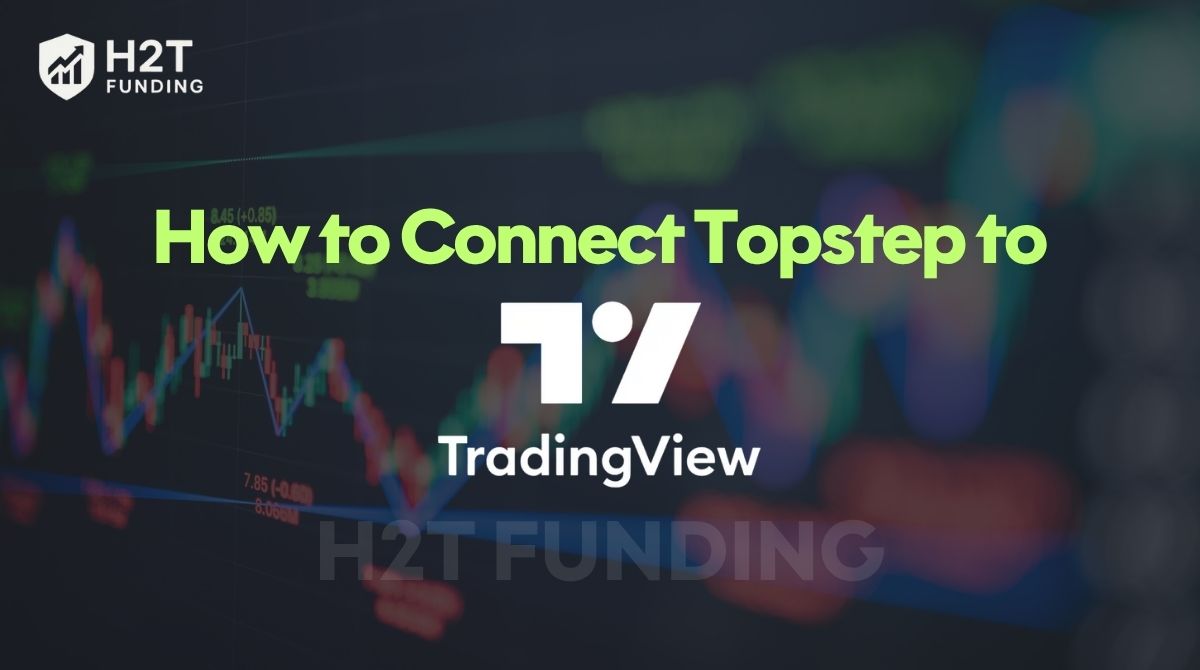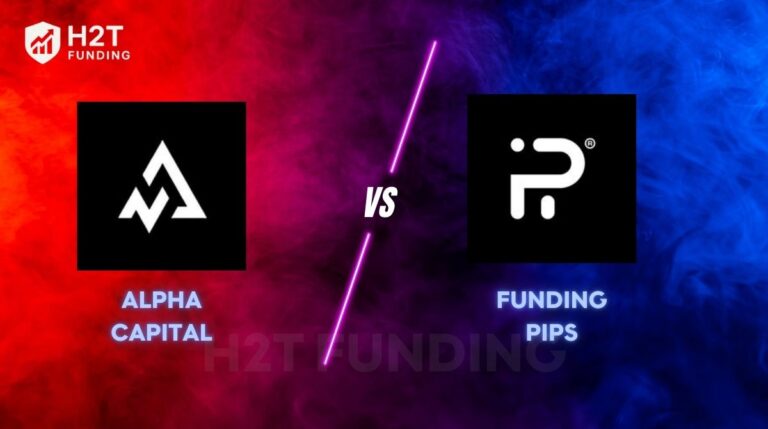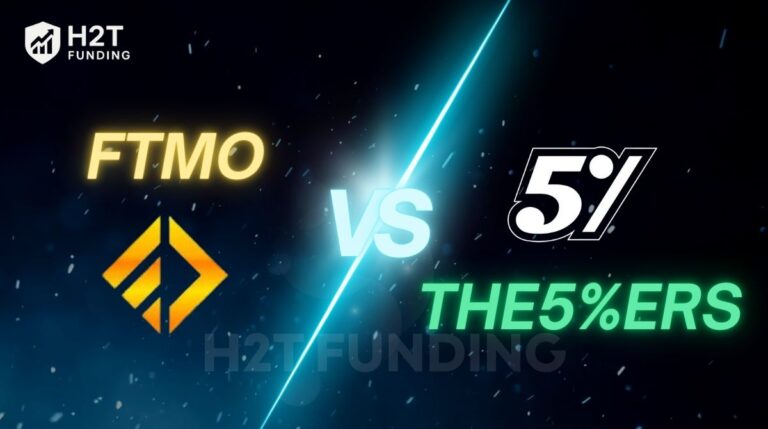How to connect Topstep to TradingView – If you plan to trade Topstep on TradingView, timing is critical. Current accounts can still connect through brokers like Tradovate, but all new evaluations and resets will run only on TopstepX. Knowing this avoids wasted setup and keeps your TradingView Topstep integration working smoothly.
Many traders wonder if they can link Topstep to TradingView. The short answer is yes, but it requires the right account type and broker connection. This guide from H2T Funding explains the full process, requirements, and fixes for common issues.
Warning:
- From July 7, 2025, new Trading Combines are only available on TopstepX. Active accounts on other platforms can continue trading, but you can’t switch or buy new Combines elsewhere.
- For the latest policy updates, always check the official Topstep Help Center; information there is updated regularly as new platform changes roll out.
- Starting August 1, 2025, resets will also move to TopstepX. If your non-TopstepX account reaches the Maximum Loss Limit, you must open a new one on TopstepX.
Key takeaways:
- Topstep is a Chicago-based proprietary trading firm that funds traders after they pass the Trading Combine.
- Topstep supports TradingView only through Tradovate, using the TradingView add-on.
- From July 7, 2025, all new Combines and resets are limited to TopstepX.
- You need a valid TradingView profile plus Topstep-provided Tradovate credentials.
- Risk rules like maximum loss limits still apply when trading via TradingView.
- Topstep officially supports multiple platforms (TopstepX, NinjaTrader, Tradovate, TradingView, etc.), but TopstepX is now the default.
1. What Topstep trading?
Topstep is a Chicago-based proprietary trading firm founded in 2012 by Michael Patak, a former floor trader at the Chicago Mercantile Exchange (CME). The company’s mission is to help traders develop discipline and risk management skills before giving them access to real capital.
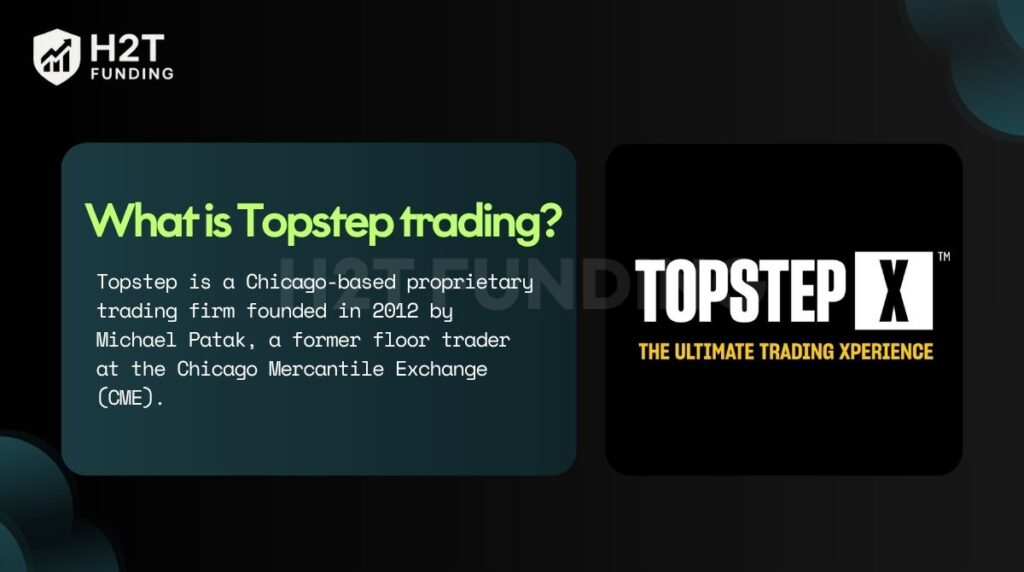
Over the years, Topstep has become one of the most recognized prop firms in the futures trading space. With a large global trader community and high customer satisfaction ratings, 4.3 stars by eleven thousand reviewers on platforms like Trustpilot.
Instead of risking personal capital, traders follow clear rules, like maximum loss limits and daily risk controls, to qualify for access to real trading capital. With Topstep, accounts start in a simulated environment.
Once traders pass the evaluation by meeting profit targets without breaking rules, they can get funded. At that stage, trading continues on platforms like TopstepX, Tradovate, or even integrated options such as TradingView, depending on availability. This makes Topstep both a training ground and a gateway to a live market experience.
2. Why connect Topstep to TradingView?
TradingView is one of the most popular charting platforms in the world, trusted by millions of traders. It offers fast web-based access, detailed charts, drawing tools, and the ability to set real-time alerts. Many traders rely on it daily because of its clean interface and flexibility across devices.
By connecting Topstep to TradingView, you bring your funded or evaluation account into this familiar environment. Instead of switching between different platforms, you can trade directly from the charts you already analyze.
This improves efficiency, reduces errors, and gives you the benefit of TradingView’s powerful features while staying within Topstep’s rules.
So, you want to explore all trading platforms compatible with Topstep? Check out our detailed guide: What platform does Topstep use?
3. Does Topstep support TradingView integration?
Yes, Topstep does support integration with TradingView, but only through specific brokers. At the moment, the connection is made via Tradovate, which offers a free TradingView add-on. This allows you to link your Trading Combine or funded account directly to TradingView’s trading panel.
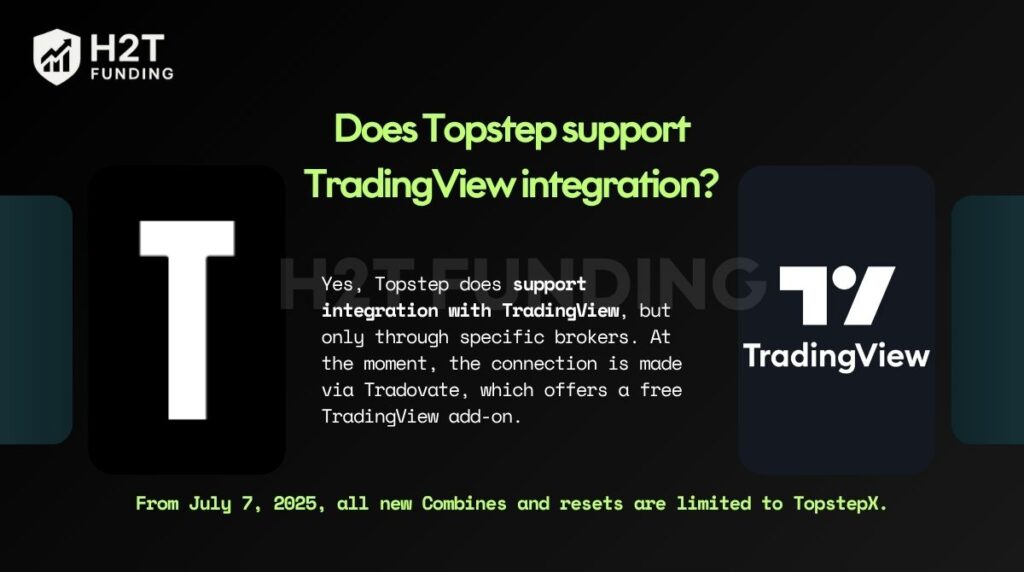
It’s important to note that Topstep itself doesn’t provide direct technical support for TradingView. If latency or errors occur, the responsibility lies with TradingView and the broker.
For this reason, Topstep recommends keeping Tradovate open in a browser tab while trading. That way, you can quickly manage orders if any issues appear on TradingView.
If you’re curious whether Topstep supports automated trading tools or bots, you can read more in our related article: Does Topstep allow automated trading?
4. Step-by-step guide: How to connect Topstep to TradingView
If you’re wondering how to connect Topstep with TradingView, the process is straightforward once you know where to start. Since the link works through Tradovate, you’ll need your TradingView profile plus the Topstep-provided Tradovate credentials.
Before diving in, make sure you’ve completed this quick checklist:
- Step 1: Log in to TradingView
- Step 2: Enable the TradingView add-on in Tradovate
- Step 3: Open the Trading Panel
- Step 4: Connect your account
- Step 5: Configure your trading settings
Once you have these steps in mind, let’s walk through each one in detail below to ensure a smooth and error-free connection.
4.1. Step 1: Log in to TradingView
Create a TradingView account if you don’t have one, or sign in with your existing login. This profile is separate from your Topstep username and is required to access the integration.
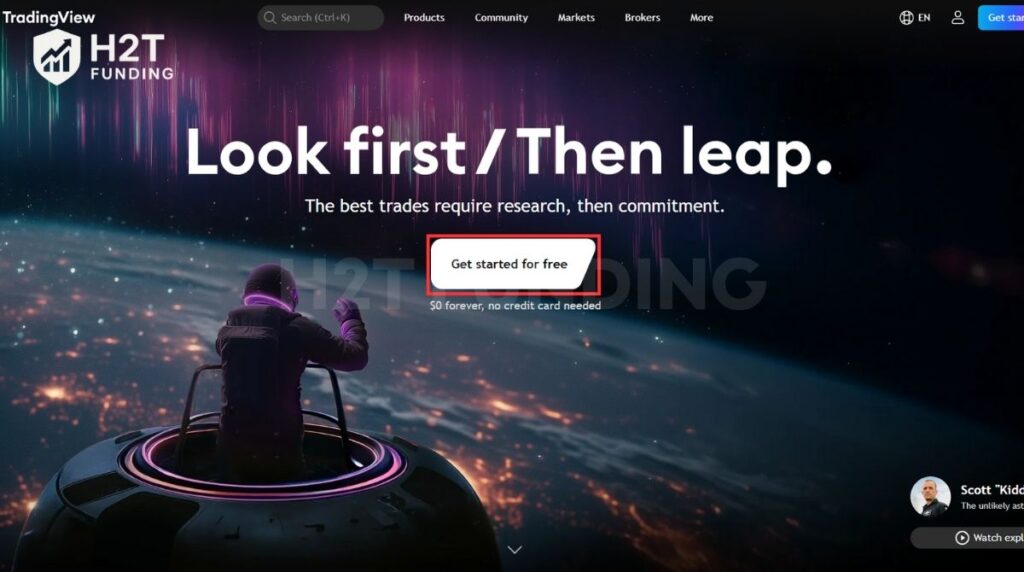
4.2. Step 2: Enable the TradingView add-on in Tradovate
Sign in to Tradovate with the credentials sent in your Topstep email and select the simulated environment. Then, open Application Settings → Add-On Tools and activate the TradingView add-on.
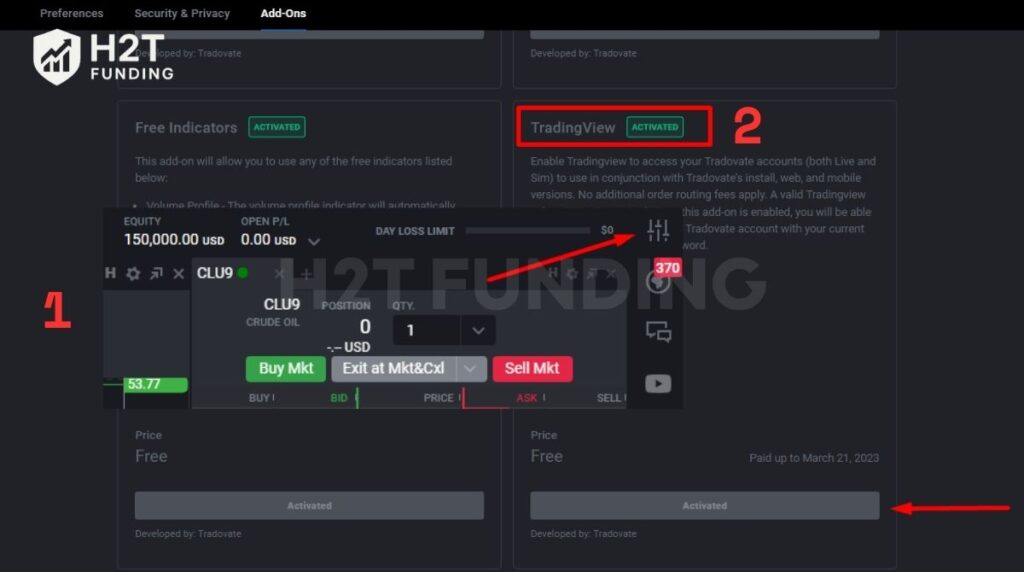
4.3. Step 3: Open the Trading Panel
Return to TradingView, open a chart, and click the Trading Panel. From the list of brokers, choose Tradovate. Enter your Tradovate login and click Connect.
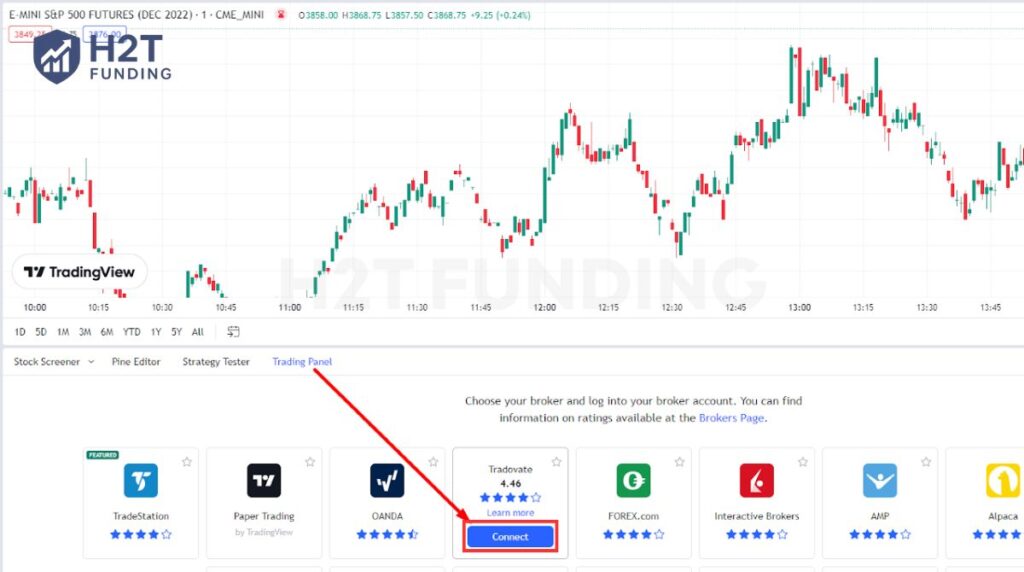
4.4. Step 4: Connect your account
Select Demo, then enter the login information sent to your Topstep account credentials email. Click Connect, and TradingView will link to your Topstep Combine via Tradovate, for anyone asking how to connect your account to TradingView. This step is the key.
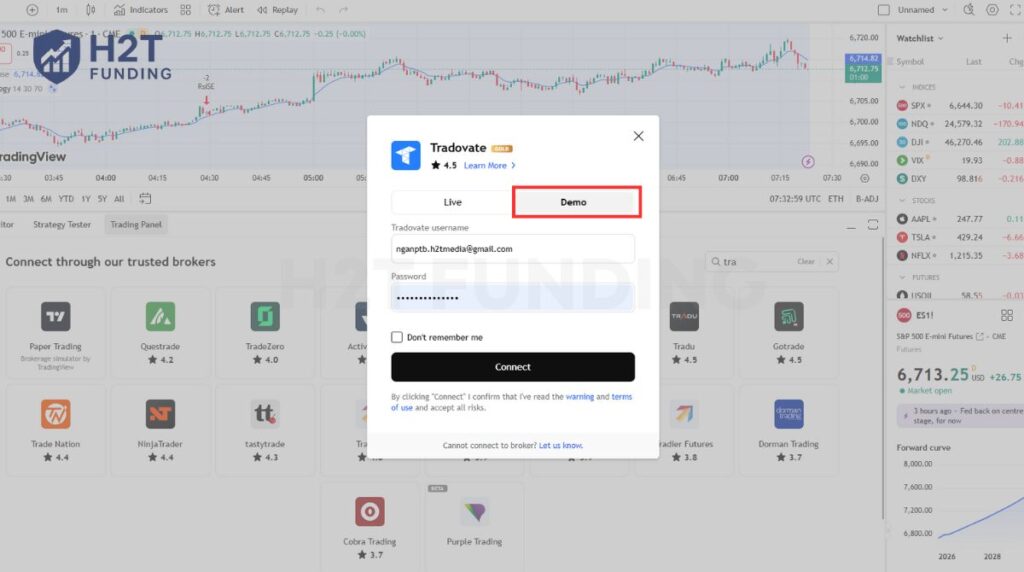
4.5. Step 5: Configure your trading settings
Once connected, you can choose which account to trade, adjust settings, and even add modules like a DOM. Topstep recommends keeping Tradovate open in another tab as a backup in case TradingView experiences delays.
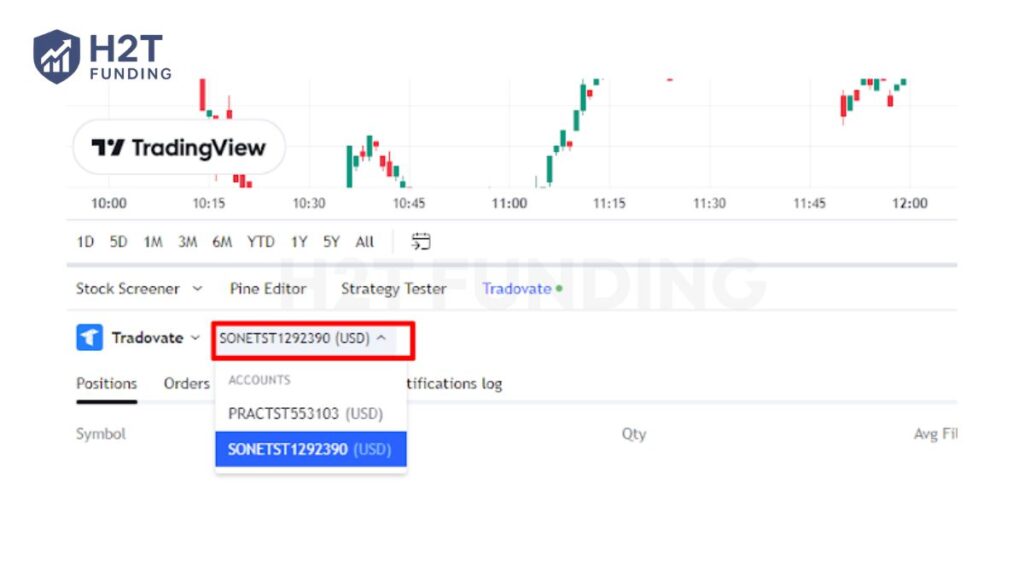
Connecting Topstep to TradingView is a simple process. After setup, you’ll be able to trade directly on TradingView while staying within Topstep’s risk rules.
To better understand Topstep’s account structure and rules, you might also like:
5. How to use Topstep with TradingView
Connecting your Topstep account to TradingView allows you to analyze and trade directly from the charts you know and love. This connection is made via Tradovate, which syncs every order you place on TradingView with your Topstep account to ensure your performance is tracked correctly.
Step 1: Open Your Chart Layout
Log in to your TradingView account and open a chart for your preferred futures contract (e.g., ES, NQ, CL). You can set the chart to any time frame that suits your strategy, from a 1-minute chart for scalping to a 15-minute chart for intraday setups.
Step 2: Add Indicators and Drawing Tools
Time to bring your chart to life. Go ahead and load up your go-to indicators, like Moving Averages, RSI, or whatever gives you clarity. Once they’re on, start marking up your chart. Draw the trendlines you see, highlight the important price levels, and use tools like Fibonacci to find those perfect spots to make your move.
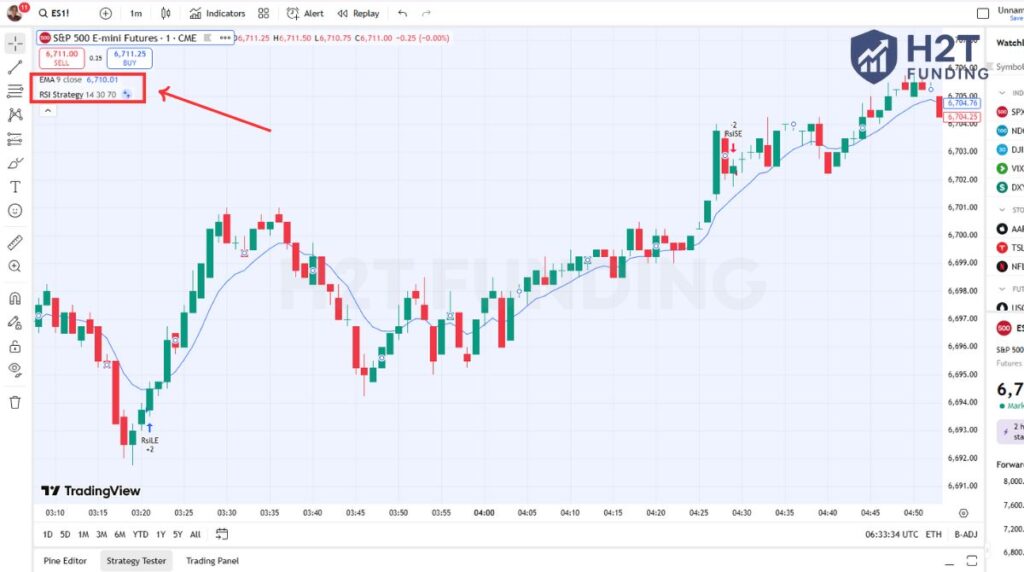
Step 3: Connect via the Trading Panel
At the bottom of your screen, click the Trading Panel tab. Find and select Tradovate from the list of brokers and log in with your credentials. Once connected, you will be able to select your Topstep account from the dropdown menu at the top of the panel.
Step 4: Place and Manage Orders
You can place trades using the Buy/Sell buttons or by right-clicking directly on the chart. One of the best features is the ability to manage your trades visually.
After placing an order, you can drag your entry, stop-loss, and take-profit levels on the chart to quickly adjust them. All trade activity instantly reflects in your Tradovate and Topstep dashboards.
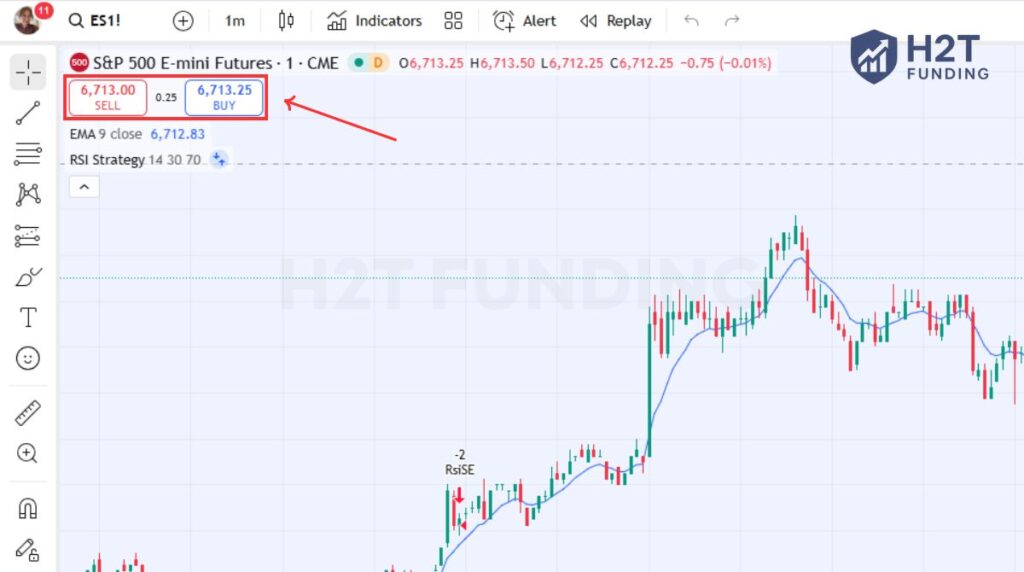
Step 5: Monitor Your Trades and Account Rules
While you can track your open positions and orders in the TradingView panel, it is critical to understand how Topstep’s rules are managed.
Topstep’s rules, like the Daily Loss Limit or Maximum Trailing Drawdown, are not displayed or tracked within the TradingView interface. These rules are enforced by Tradovate’s risk engine on the server side.
To avoid accidentally breaking a rule, always keep your Topstep Dashboard open in a separate browser tab to monitor your account metrics in real-time.
Step 6: Handle Connection or Order Issues
If your TradingView chart freezes or you experience lag, your direct connection to the Tradovate platform is your reliable backup. Open Tradovate in a separate tab to quickly manage, modify, or close any open positions without delay. This ensures you always remain in control of your trades, especially during volatile market conditions.
For the smoothest experience, remember this golden rule: analyze and trade on TradingView, but monitor your metrics on your Topstep Dashboard. Keeping both tabs open ensures your performance stays accurate and your account remains within the required limits.
6. Requirements before connecting
Before you connect Topstep to TradingView, there are a few important conditions to meet. Skipping these checks can cause login errors or prevent the integration from working smoothly.
- Account type: Evaluation accounts can link through Tradovate, while funded accounts may require extra setup. New Combines and resets are now limited to TopstepX, so be sure your account is eligible.
- Platform compatibility: Only Tradovate supports the TradingView add-on. Accounts linked to Rithmic or NinjaTrader won’t connect to TradingView for execution.
- TradingView subscription: A personal TradingView profile is mandatory. Both Free and Pro plans work, though advanced alerts and indicators are only available with Pro.
These requirements ensure your setup is valid before attempting the connection. Confirming account type, broker, and subscription in advance, you avoid wasted effort and reduce the chance of errors during login.
7. TopstepX vs TradingView – Which should you use?
Choosing between TopstepX and TradingView depends on your priorities as a trader. Both platforms offer strong advantages, but the experience can feel very different once you start trading.
Pros and Cons
| Platform | Pros | Cons |
|---|---|---|
| TopstepX | TopstepX was built specifically for the Topstep Combine, meaning every rule, from maximum loss limits to trailing drawdowns, is tracked automatically. Traders don’t have to worry about breaking Combine rules manually. It uses TradingView charting technology, offering familiar visuals while keeping execution and risk management inside Topstep’s ecosystem. Several traders on Reddit mentioned that TopstepX has no enforced Daily Loss Limit (DLL), making it easier to pass the Combine faster. The platform simplifies everything by combining charting, execution, and evaluation tracking into one place, eliminating the need to juggle multiple tools. | Despite using TradingView charts, TopstepX doesn’t allow direct access to the TradingView app, so traders can’t use custom indicators or community scripts. Some users noted limited flexibility in chart customization and fewer technical studies compared to full TradingView.It’s designed mainly for Topstep traders, meaning it isn’t accessible for independent use outside of the Topstep ecosystem. |
| TradingView | TradingView offers world-class charting, alerts, and visualization tools, making it ideal for deep market analysis and backtesting. It’s accessible on web, mobile, and desktop, allowing seamless workflow across devices. Many traders prefer to analyze on TradingView and execute on TopstepX, finding this setup efficient and visually superior. The community library of indicators and strategies allows more customized and technical approaches. | Direct execution through TradingView is not native; you must connect via Tradovate, adding an extra layer to the process. Some traders reported connection delays or lag when placing trades through the Tradovate add-on, especially during volatile markets. The Daily Loss Limit (DLL) still applies when trading via Tradovate, and the advanced analytical features require a paid TradingView plan. |
Notes: As of now, Topstep only offers new Combines and resets on TopstepX, so traders should expect to use this platform going forward. TradingView access is still possible for existing accounts connected through Tradovate, but the future focus is clearly on TopstepX.
Look, Topstep is making it pretty clear they want new traders on TopstepX, and honestly, for passing the Combine, it’s the path of least resistance. The rules are built in, tracking is seamless, and not having a Daily Loss Limit is a huge advantage. It’s designed to get you through the evaluation.
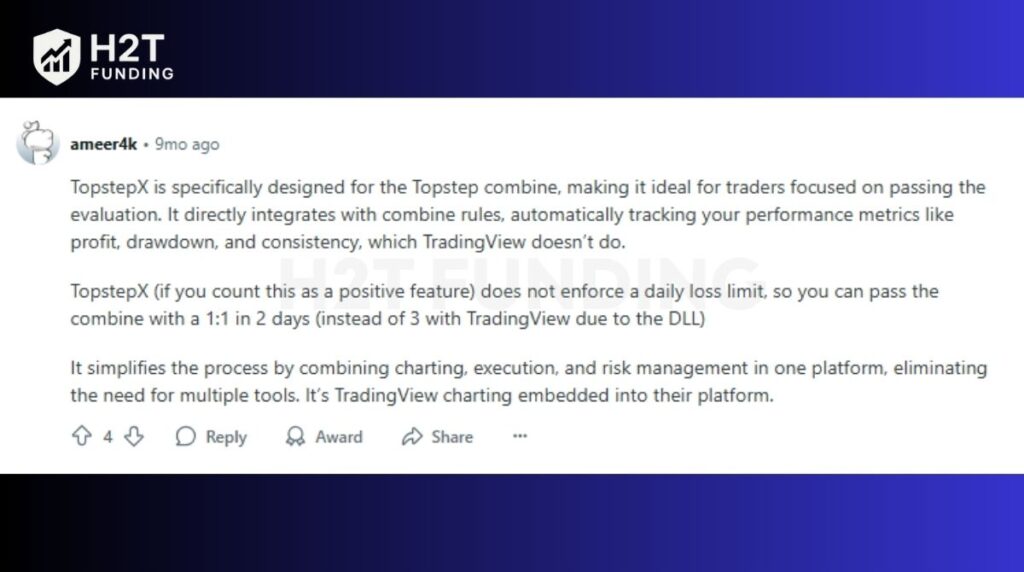
I’ve also noticed traders appreciate TopstepX because it is the “in-house” platform. When errors happen, Topstep has more power to fix them compared to third-party platforms. Features like a trader hub with news headlines add to the experience, though I personally miss the depth of custom indicators available on TradingView.
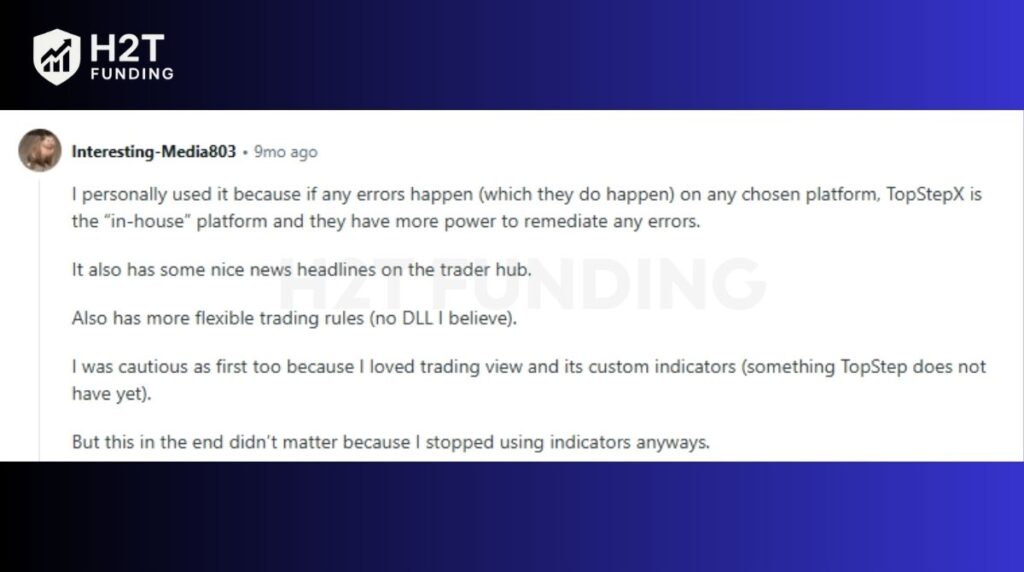
That said, the frustration from seasoned chart traders is real. The main complaint is losing the powerful custom indicators from TradingView. While TopstepX is functional, many feel they’re leaving their best tools behind. The feedback often boils down to a single trade-off: Do you want the streamlined, rule-integrated experience of TopstepX, or the analytical power you’re used to on TradingView?
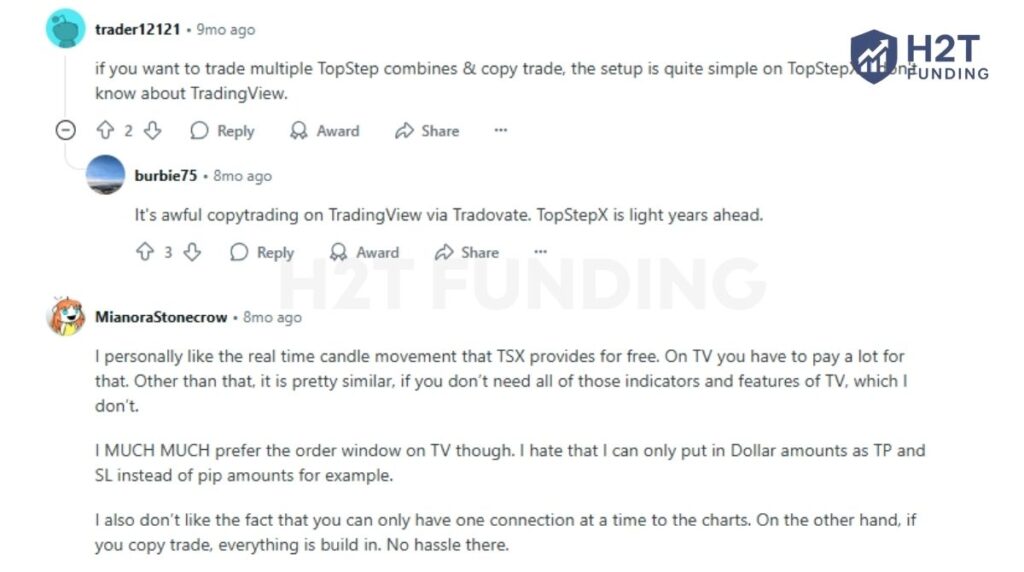
Overall, I’d say TopstepX is the better choice if your main goal is passing the Combine. TradingView is ideal if you rely heavily on advanced charting tools and strategies. The decision really comes down to whether you value simplicity and rule integration or flexibility and customization.
8. Common issues when connecting Topstep to TradingView (and fixes)
Even with a perfect setup, technology can have its moments. If you run into connection errors between Topstep and TradingView, don’t panic. It’s usually one of a few common issues that are easy to solve. Here’s a rundown of what you might see and how to get back to trading fast.
8.1. TradingView is not entitled to access your account
This means the TradingView add-on isn’t enabled for your Tradovate profile (the bridge to your Topstep account). Re-entitling the add-on restores the connection to your username/credentials.
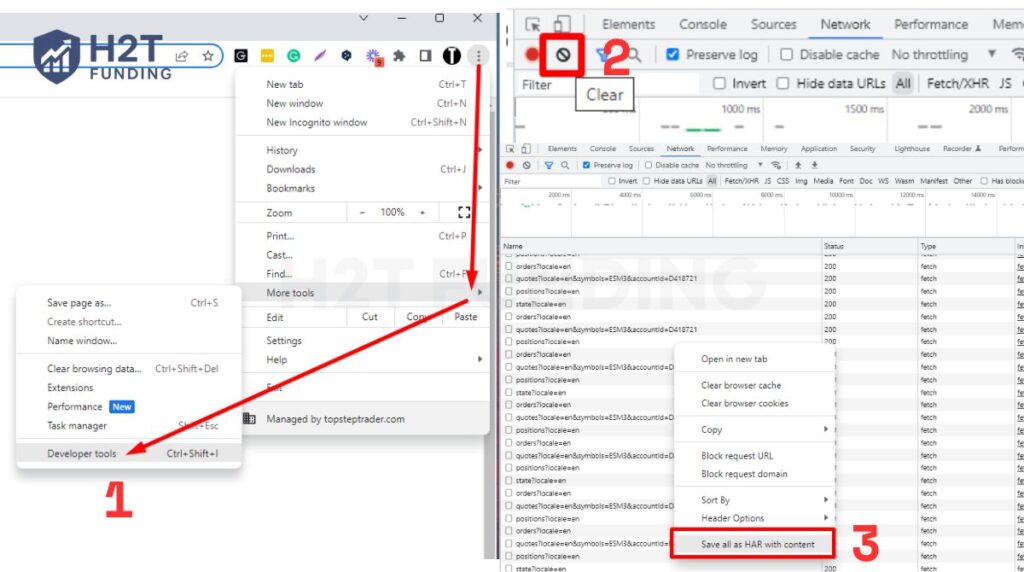
- Log in to Tradovate with the Topstep credentials from your “Account Credentials” email; choose the simulated environment.
- Open Application Settings → Add-On Tools → Activate More Add-Ons.
- Click Activate under TradingView Add-On (disable/re-enable if it’s already on).
- Fully close TradingView and Tradovate, relaunch TradingView → Trading Panel → Tradovate → Connect.
8.2. Broker connection limit has been exceeded
TradingView allows only one active session per account. Multiple tabs, browsers, or devices will block the connect flow.
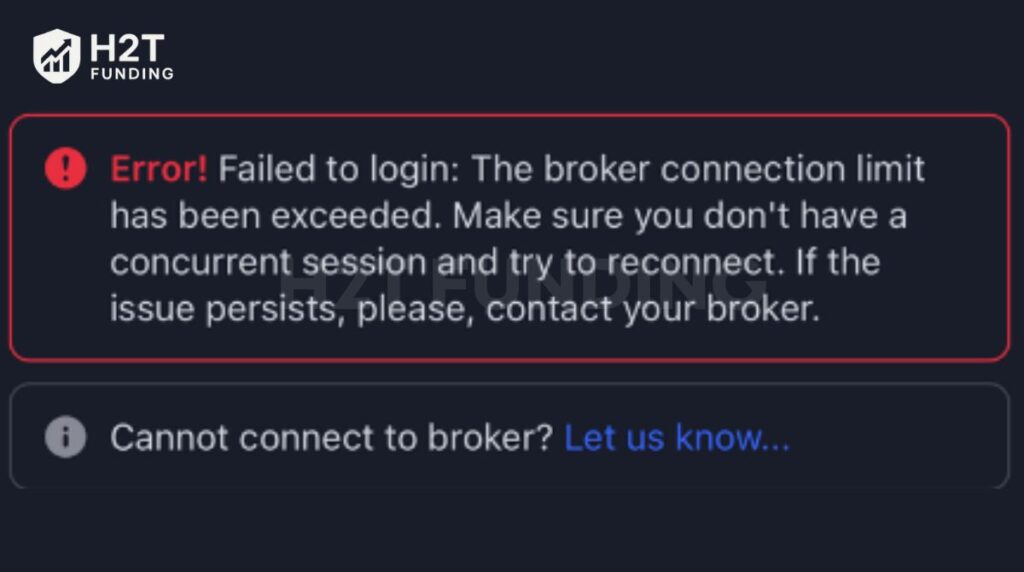
- Log out of TradingView everywhere (desktop app, all browsers, mobile).
- Close extra tabs, clear cookies/cache, then relaunch a single browser.
- Log in to TradingView again, open a chart → Trading Panel → Tradovate → Connect.
- If the error persists after a clean reconnect, contact TradingView Support (Topstep can’t lift this limit).
8.3. Wrong positions/ Failed to fetch/ fills outside visible price
When positions don’t match (flat vs. long/short) or you see fetch/fill anomalies, capture a HAR so support can trace requests.
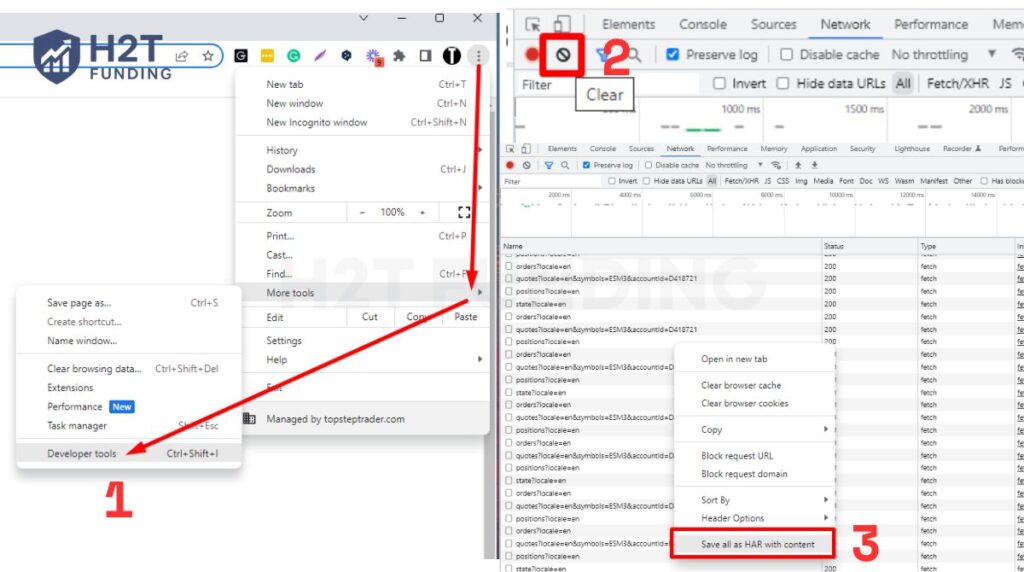
- Use the web version of TradingView (HAR isn’t available on the desktop app).
- In Chrome: Menu → More Tools → Developer Tools → Network. Ensure the record button is red and the Preserve log is checked.
- Click clear, reproduce the issue, then right-click → Save all as HAR.
- Send the HAR to support. You can reproduce in a Practice Account if needed, and stay logged in while capturing.
8.4. General latency or order-submission delays on TradingView
The TradingView add-on is provided for Tradovate users; Topstep can’t directly support platform latency.
- Keep Tradovate open in a separate tab to manage/flatten orders instantly if delays occur.
- Reduce heavy charts/indicators, check your network, and prefer a stable wired connection.
- If slowness persists only on TradingView, open a ticket with TradingView Support and include HAR files.
Most connection errors between Topstep and TradingView come down to add-on activation, multiple logins, or syncing glitches. By carefully following the re-activation steps, limiting sessions to one device, and keeping Tradovate open as a backup, you can solve most issues quickly and trade with confidence.
To learn more about additional trading requirements and data access, read our full guide: How much are market data fees for Topstep?
9. Platforms officially supported by Topstep
Before July 7th, 2025, Topstep allowed traders to choose from a wide range of platforms. This flexibility suited different trading styles, from advanced order flow to simple charting. Since the cutoff date, however, all new Combines and resets are restricted to TopstepX, while existing accounts on other platforms can still run until closed or expired.
| Platform | Data Feed | Mobile | Mac/iOS | Funded Account Broker | Notes |
|---|---|---|---|---|---|
| TopstepX | ProjectX | √ | √ | Plus500 | Default platform for all new Combines/resets |
| NinjaTrader 8 | Rithmic | ✗ | ✗ | NinjaTrader Brokerage | Windows only, deep futures tools |
| Quantower | Rithmic | ✗ | ✗ | NinjaTrader Brokerage | Advanced multi-asset features |
| Tradovate | CQG | √ | √ | Tradovate | Supports TradingView add-on integration |
| TradingView | CQG | ✗ | √ | Tradovate | Requires a Tradovate account + add-on |
| T4 | Plus500 | √ | ✗ | Plus500 | Delayed reset availability; no Micro contracts |
| **R | Trader Pro** | √ | √ | ✗ | NinjaTrader Brokerage |
| MotiveWave | Rithmic | ✗ | √ | NinjaTrader Brokerage | Works on Mac, strong analysis tools |
| VolFix | Rithmic | ✗ | √ | NinjaTrader Brokerage | Advanced order flow, Mac supported |
| Bookmap | Rithmic | ✗ | √ | NinjaTrader Brokerage | Liquidity/order flow visualization |
| ATAS, Sierra, Jigsaw, MultiCharts, Investor/RT, Trade Navigator | Rithmic | ✗ | ✗ | NinjaTrader Brokerage | Specialized futures/order flow tools |
Note: Since July 7th, 2025, switching is only allowed if you passed a Combine or funded account outside TopstepX and want to move onto it. Approval is possible only if no trades have been made in the new account, and you must contact Trader Support first.
If your live account encounters an issue or you breach your maximum loss limit, learn what happens next in this guide: Topstep: What if I lose my live account?
10. FAQs
Yes, you can connect an evaluation account to TradingView, and the steps for how to link a Topstep account to TradingView are done through Tradovate. The integration mirrors your activity in both the TradingView panel and your Topstep dashboard, with all Combine rules still applying.
The correct choice is Tradovate, since it is the only broker that provides the TradingView add-on for Topstep accounts. Other brokers supported by Topstep, like Rithmic or NinjaTrader, do not currently integrate with TradingView.
TradingView itself is not included with Topstep. You need a personal TradingView account—either Free or Pro. Both versions can connect, but advanced features such as multiple alerts or extra indicators require a paid plan.
Yes, but only via the Tradovate connection. All futures trades executed on TradingView flow through Tradovate and are reflected in your Trading Combine or funded account. Risk rules like maximum loss limits remain in place.
Most issues are caused by add-on errors, multiple logins, or disabled permissions. The fix is usually to re-activate the TradingView add-on in Tradovate, log out of all sessions, clear cookies, and reconnect. If the error persists, you’ll need to contact TradingView support directly, since Topstep does not control the add-on.
Topstep does not provide a public API for TradingView or other platforms. Connections must go through supported brokers, with Tradovate being the only one offering direct TradingView access.
Yes, but with limits. Compatibility exists only through the Tradovate add-on, and not all Topstep accounts are eligible after the July 2025 transition. Existing accounts can still use it, while new Combines are restricted to TopstepX.
Direct copy trading isn’t supported. While TradingView lets you place trades and adjust orders, mirroring trades automatically between accounts is not available under Topstep rules. If you want to manage multiple accounts, you’ll need to place trades manually in each one.
11. Conclusion
In the end, understanding how to connect Topstep to TradingView is about giving yourself options. While TopstepX is now the standard path for new traders, the Tradovate integration remains a valuable choice for veterans who rely on advanced charting.
Whichever setup you go with, remember the platform is just the tool. Your success comes from mastering your strategy, managing risk, and executing with discipline.
If you want to go deeper, check out H2T Funding’s Prop Firm & Trading Strategies section. There you’ll find platform reviews, combine tips, and practical guides to sharpen your trading skills. Choosing the right setup is the first step; building consistency comes from discipline, risk management, and the strategies you apply every day.